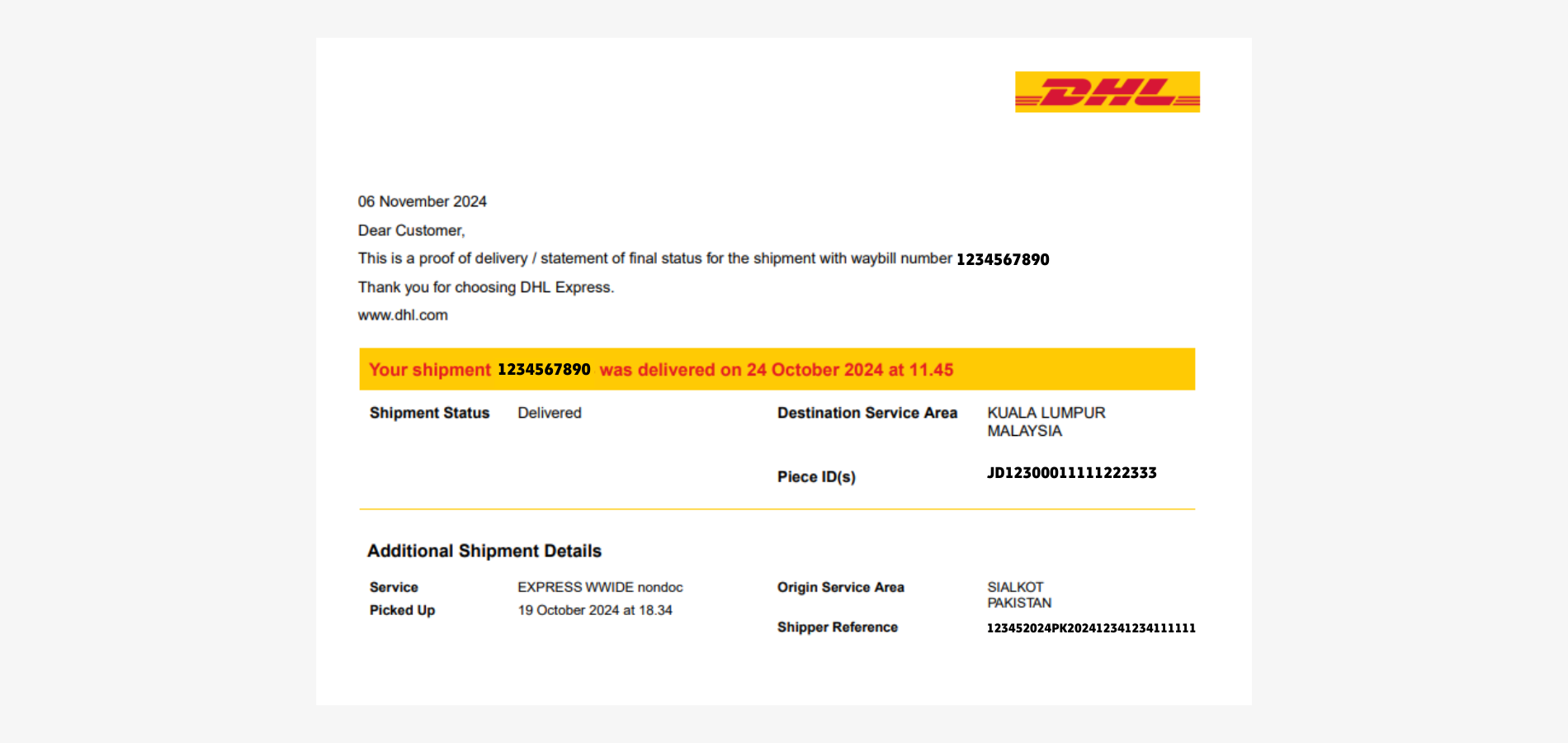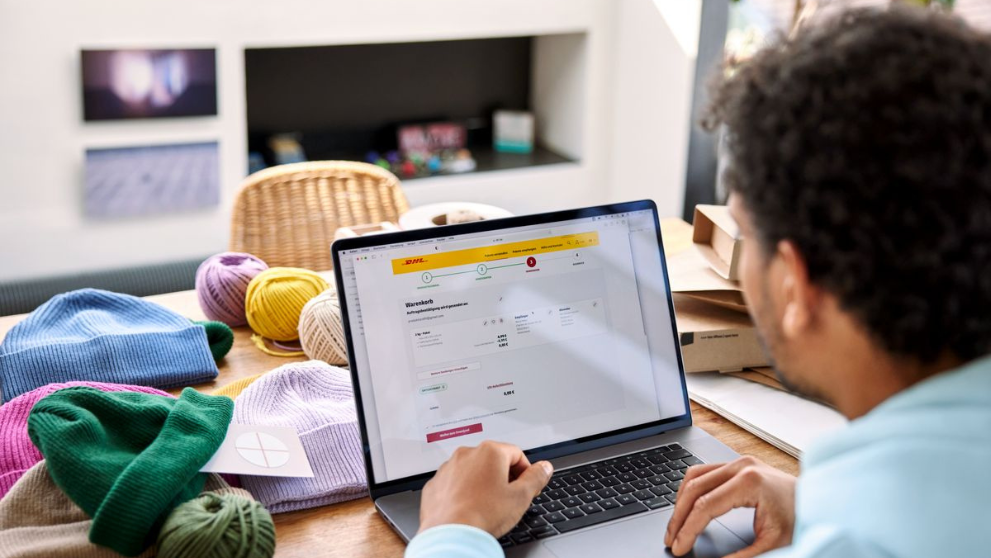Proof of Delivery (POD) is a delivery confirmation document provided by DHL Express to verify shipment delivery.
It is available in two formats: with or without the consignee's signature.
You can access both types electronically or request an email copy.
This guide provides step-by-step instructions on how to request and obtain a POD for your DHL Express shipment.
First, go to MyDHL+ and select the country of residence.
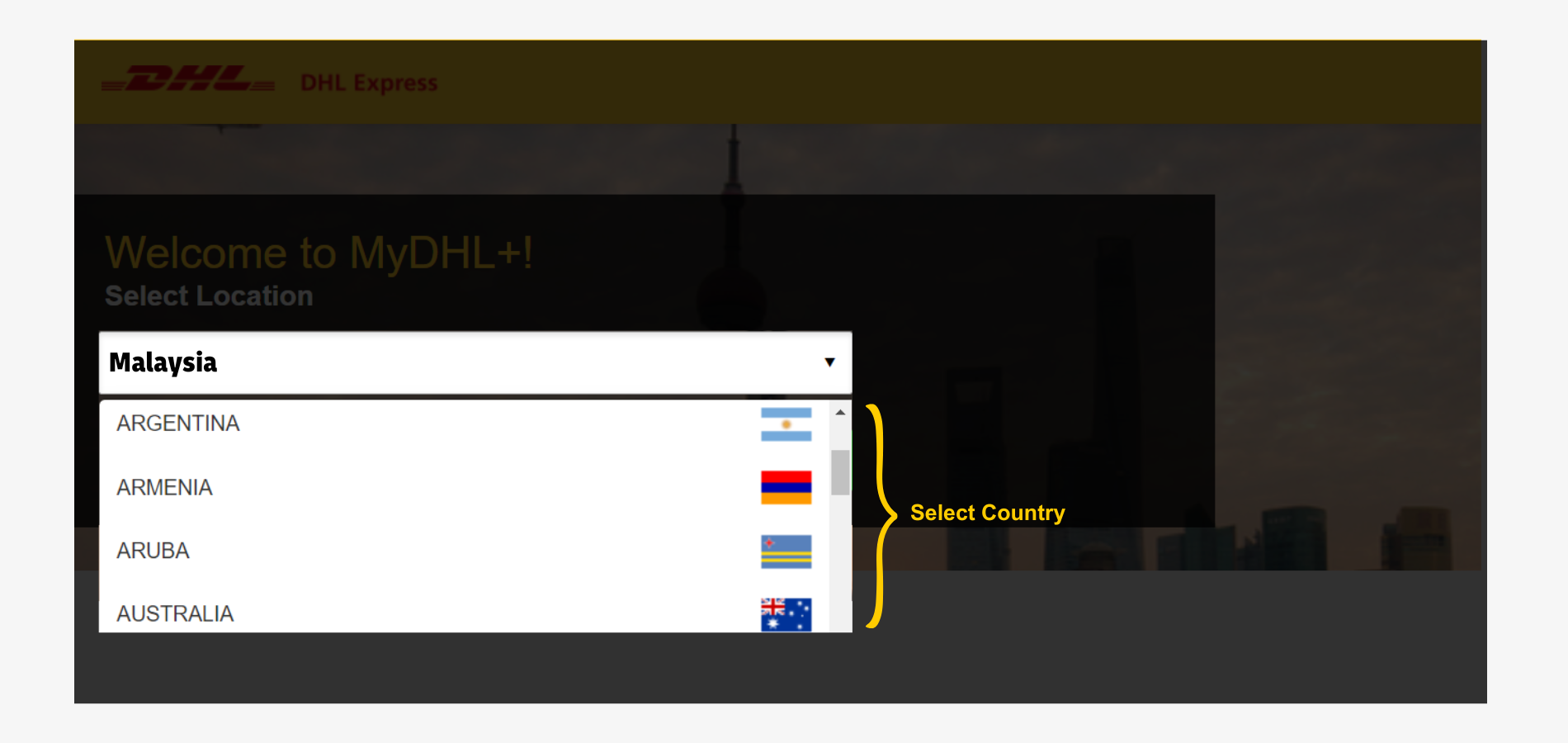
Step 1: Track Shipment
- Click 'Track' at the top menu bar.
- Enter the 10 digits waybill number, also known as tracking number.
- Click 'Track' to proceed.
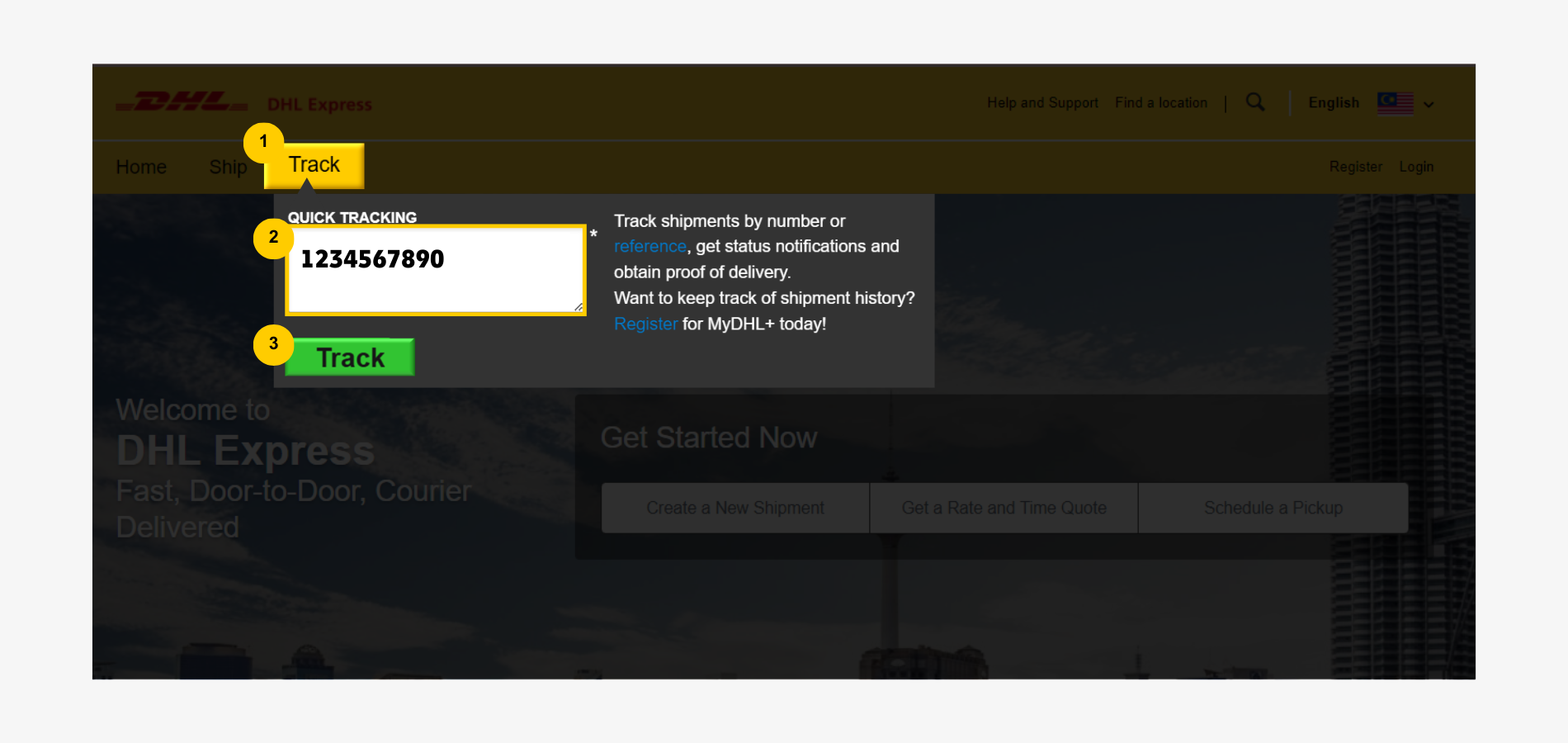
Step 2: Review and Get a Proof of Delivery
A full record of delivery activities and a brief overview of shipment details will appear.
Click 'Get Proof of Delivery' under the shipment summary to proceed.
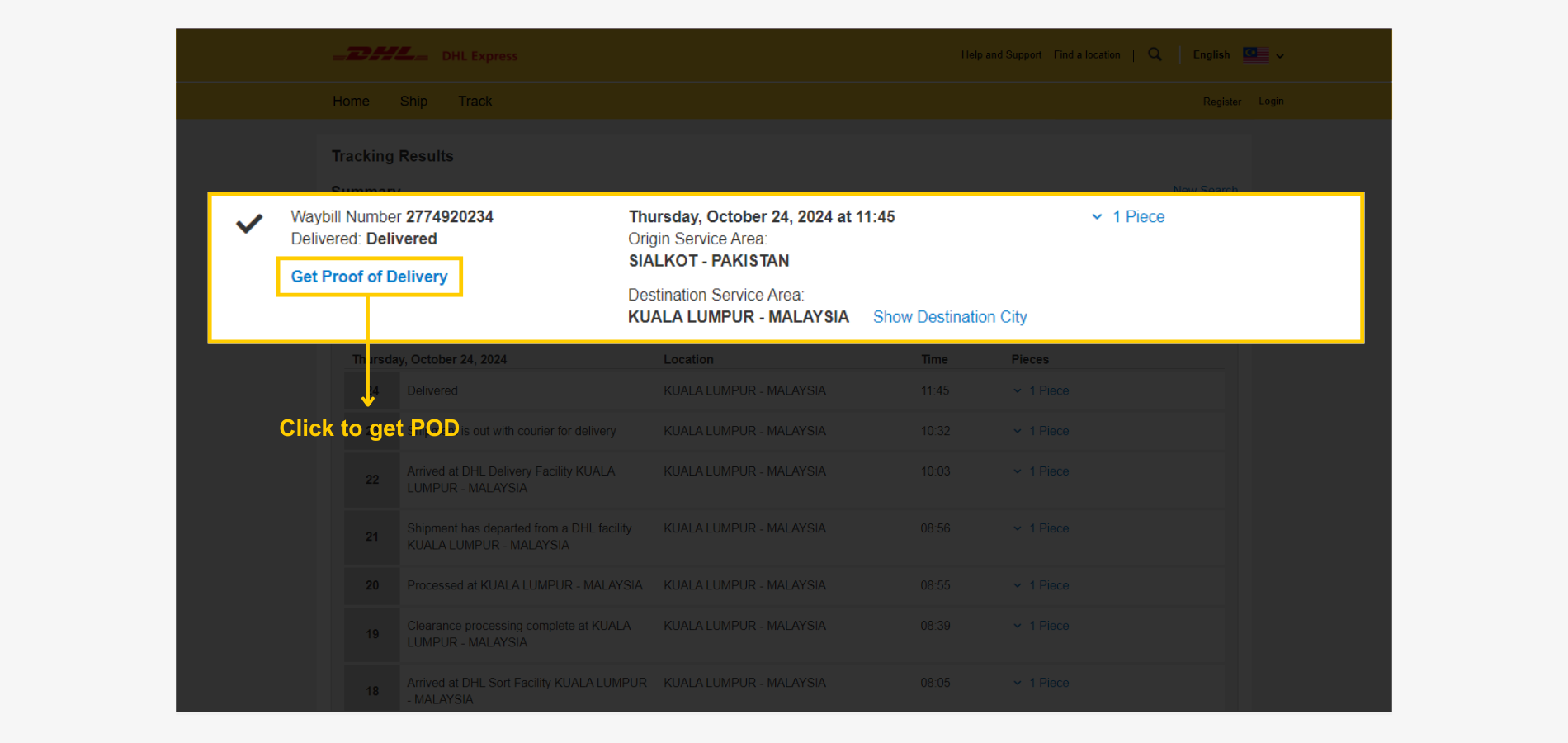
Step 3: Proof of Delivery Selection
You will be taken to the DHL Express electronic proof of delivery page.
There are two types of proof of delivery available:
- Proof of delivery with consignee's signature
- Proof of delivery without consignee's signature
Option 1: Proof of Delivery with Signature
- Select a shipment identifier, such as account number, phone, postal code, or email.
- Enter accurate shipment information for the chosen type.
Note: To get a proof of delivery with signature, the information provided must match the details registered on the waybill.
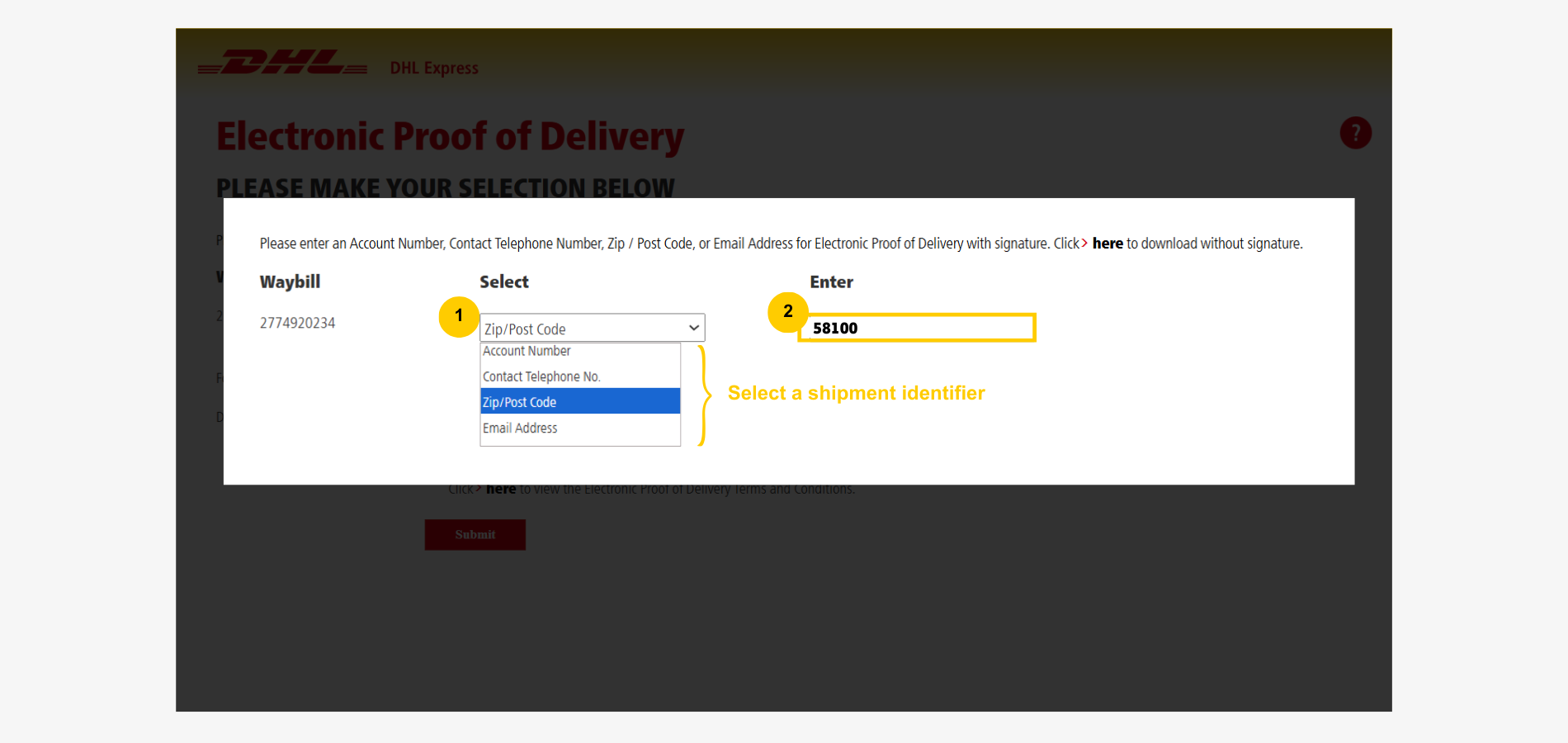
To check the proof of delivery electronically only, click 'View' to proceed.
To get a digital copy, follow this:
- Select 'Email'
- Enter the recipient's email address. Click '+' to add additional recipients.
- Check the box for terms and conditions to acknowledge (mandatory).
- Click 'Submit' to proceed.
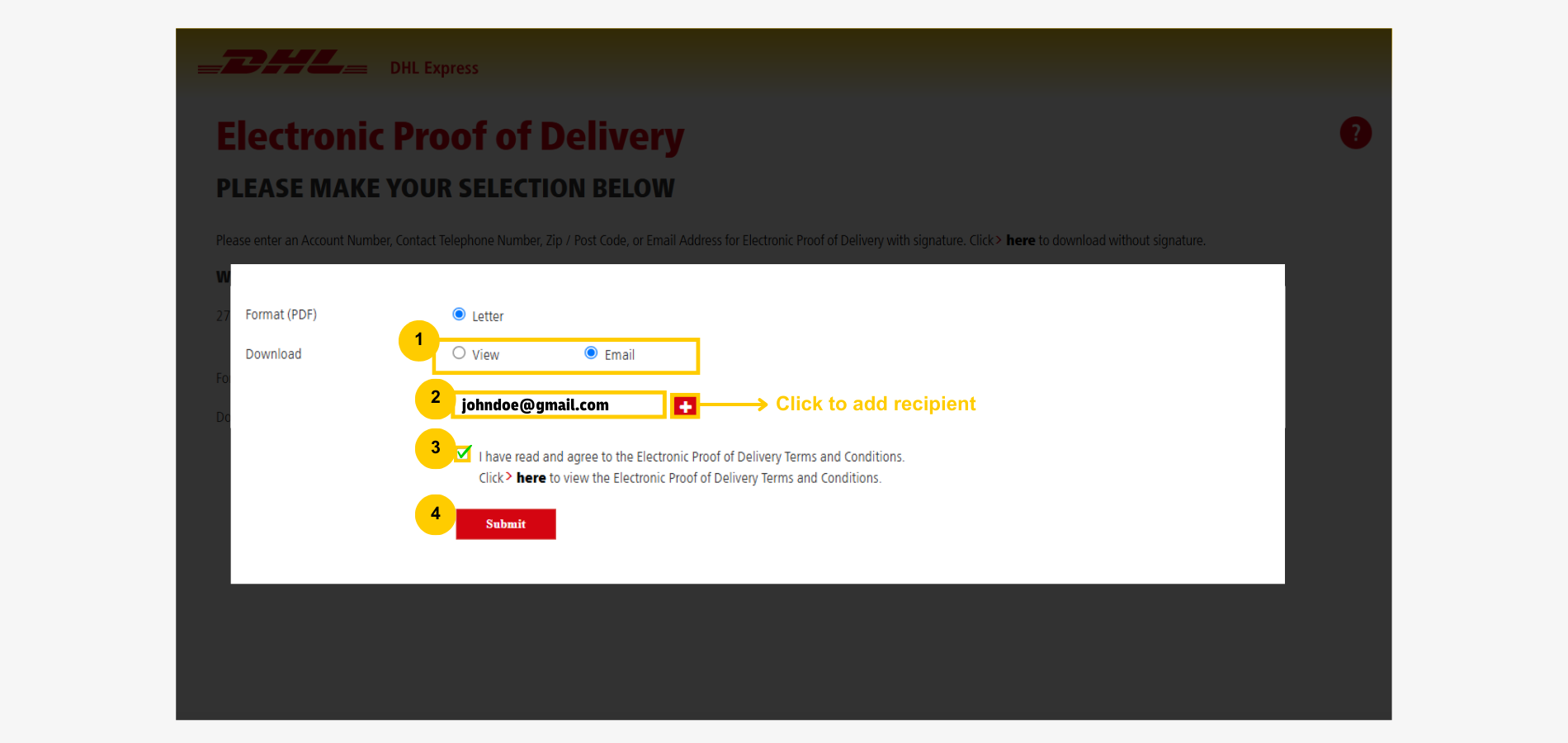
An email from donotreply@dhl.com with the proof of delivery attached will be sent to the recipient - see the sample email below.
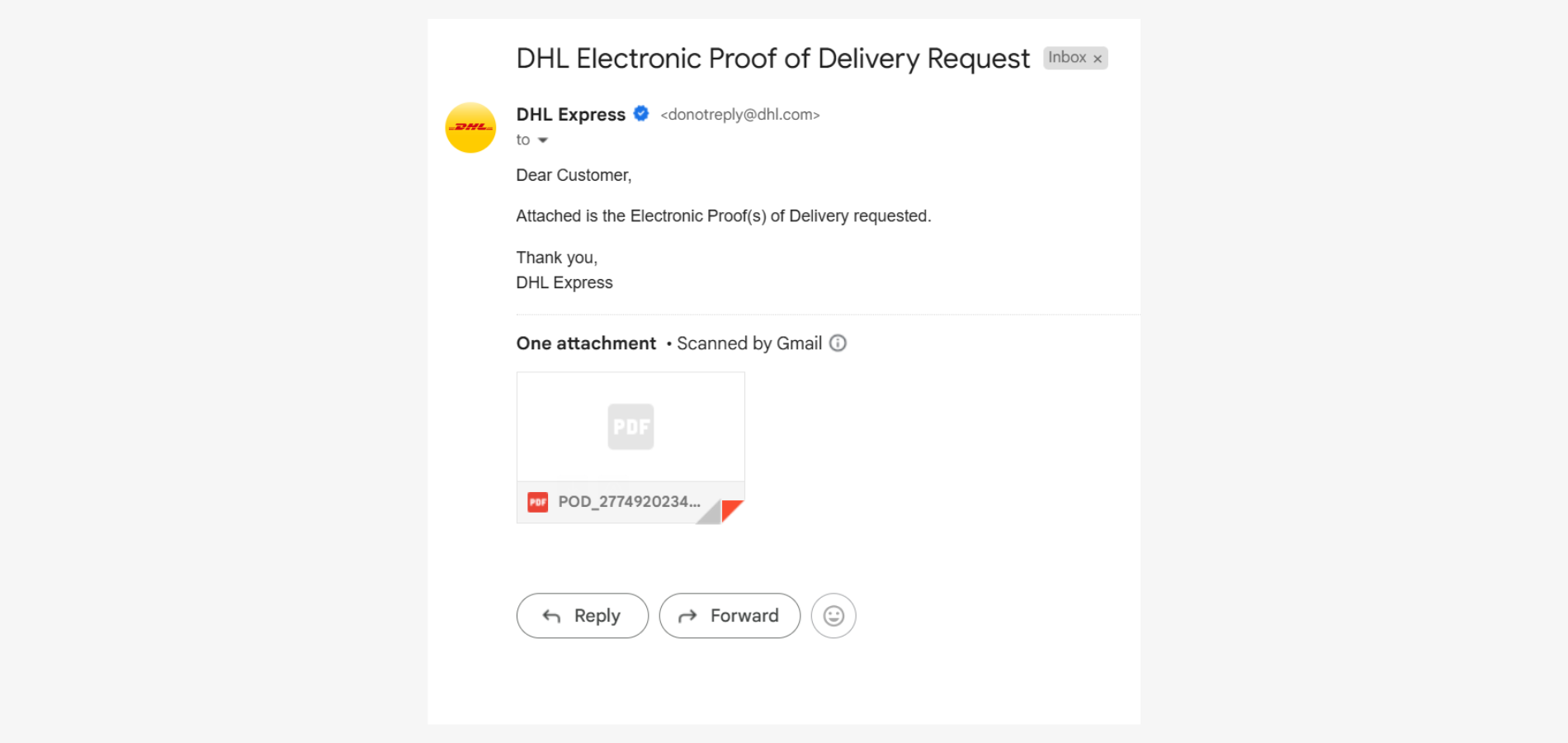
Here's a sample of how DHL proof of delivery with signature looks like:
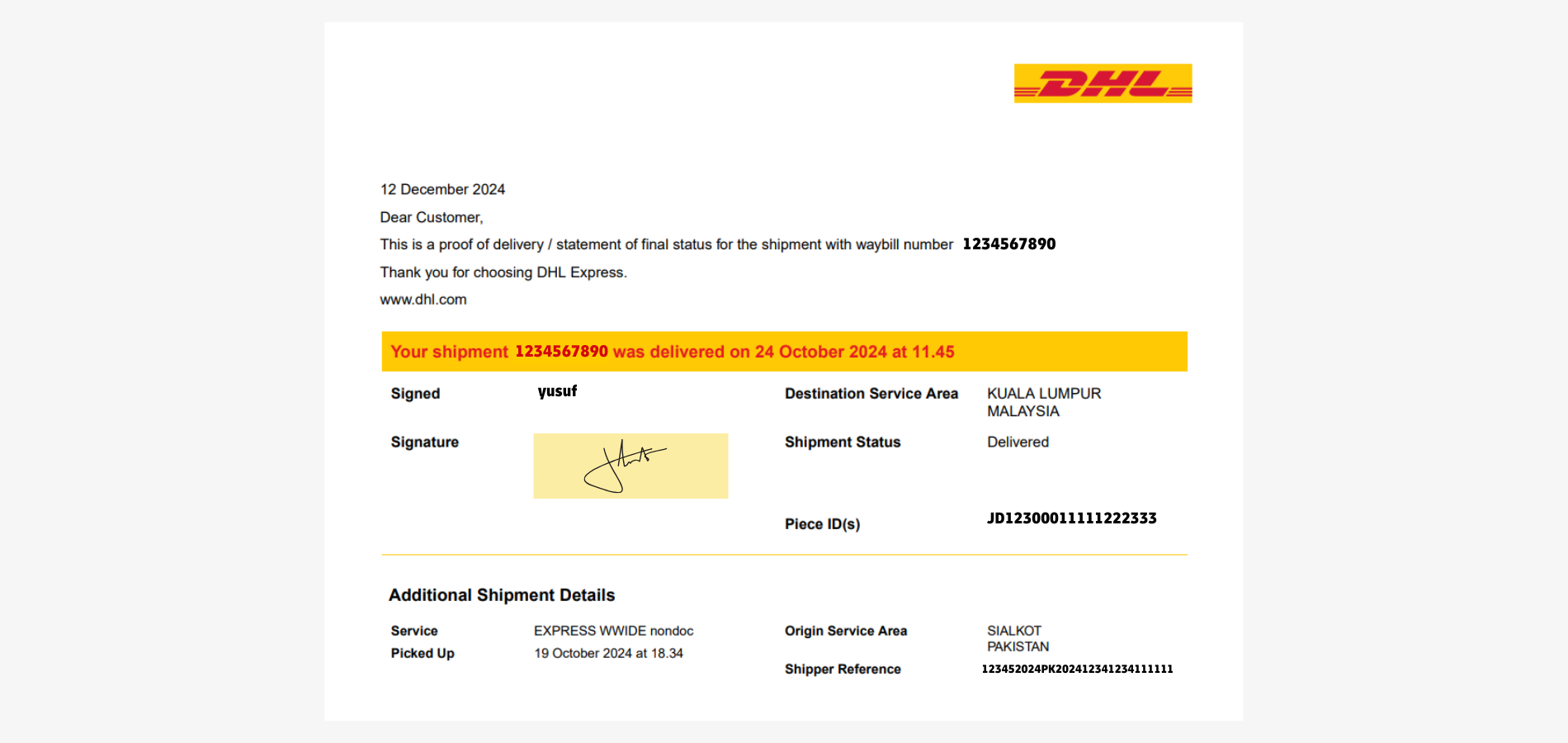
Option 2: Proof of Delivery without Signature
To access the proof of delivery without signature directly, click 'here' to download.
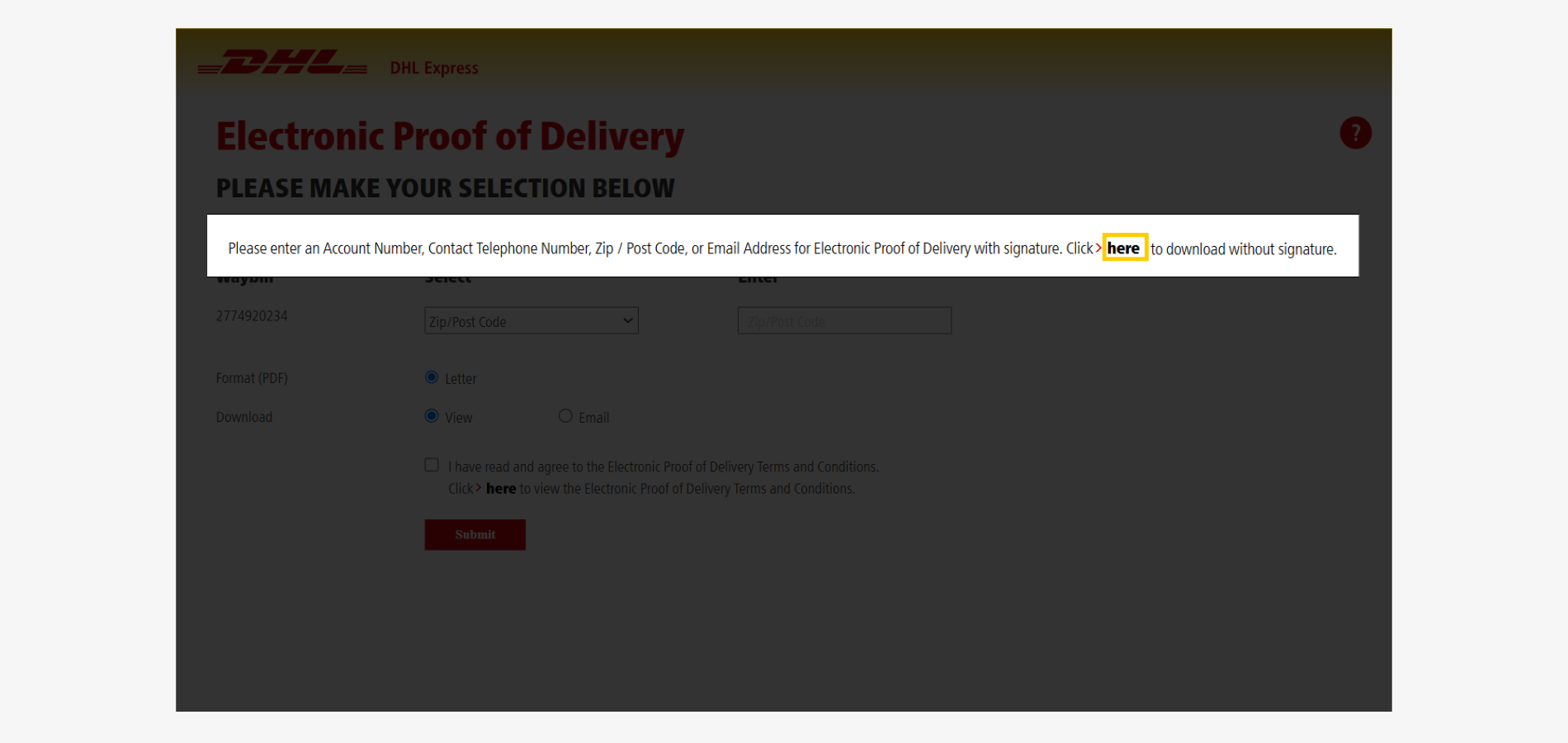
To receive a copy of the proof of delivery without a signature via email, follow these steps:
- Select 'No Signature'.
- Choose 'Email' for the download option.
- Enter the recipient's email address. Click '+' to add additional recipients.
- Tick the terms and conditions box to acknowledge.
- Click 'Submit' to proceed.
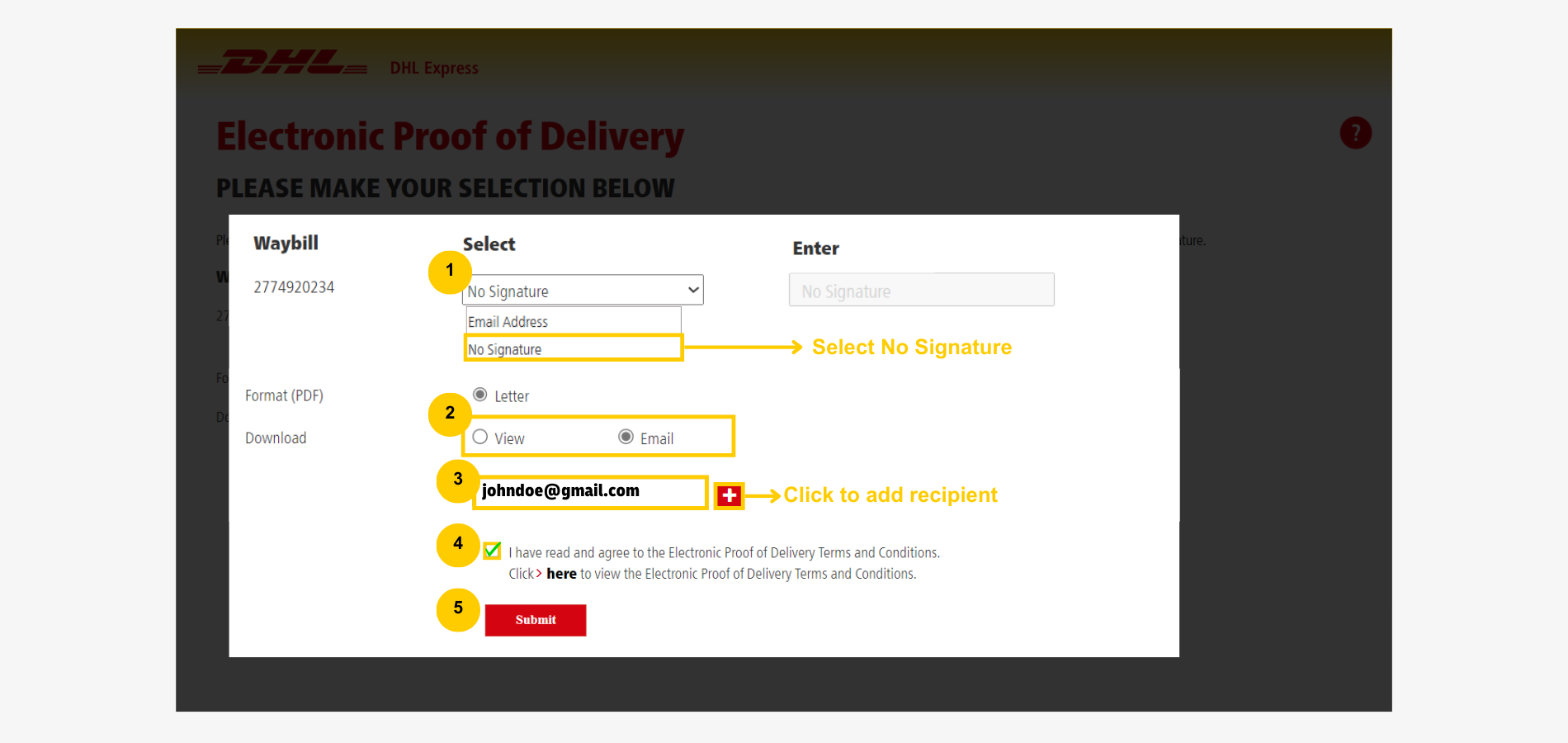
Here's how DHL proof of delivery without signature looks like.