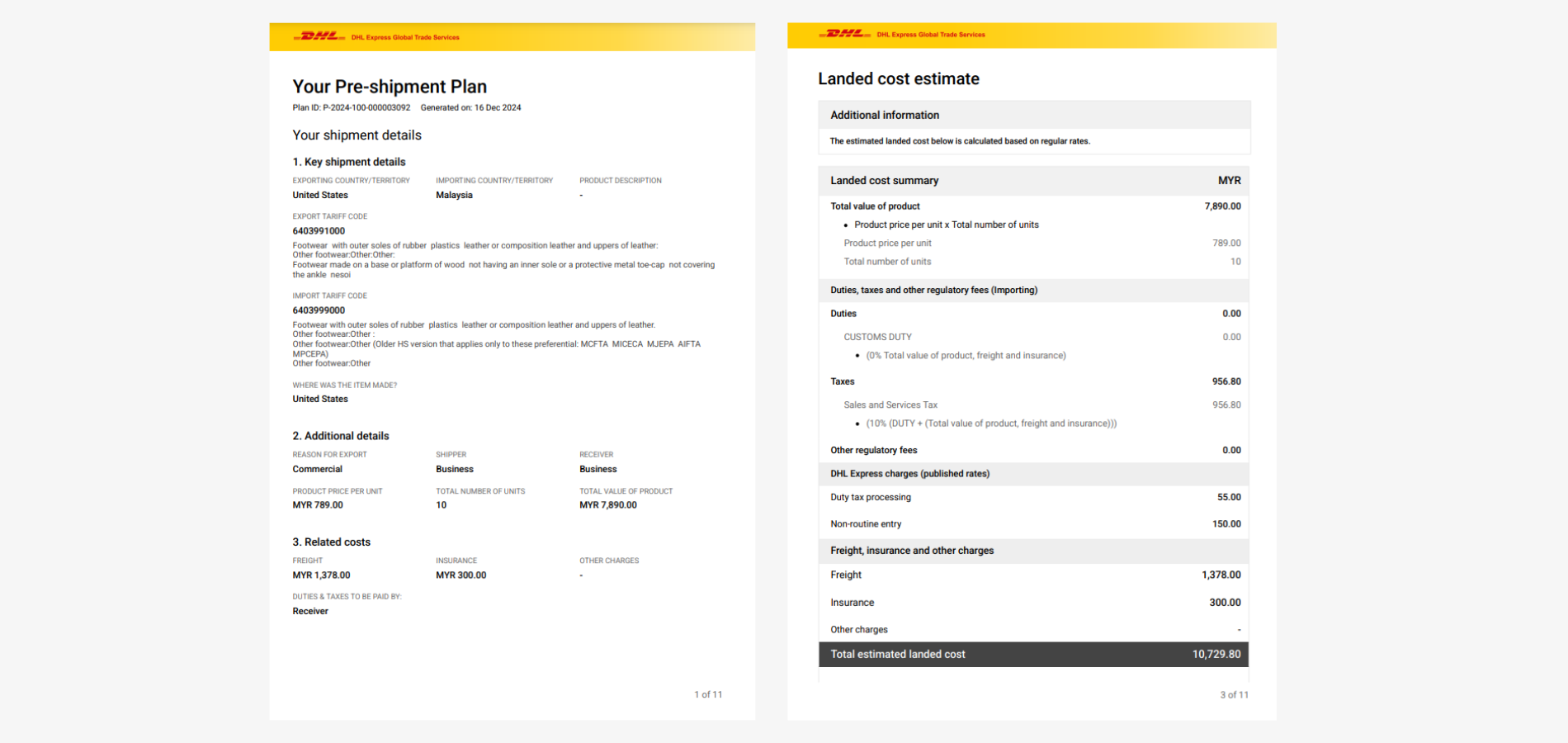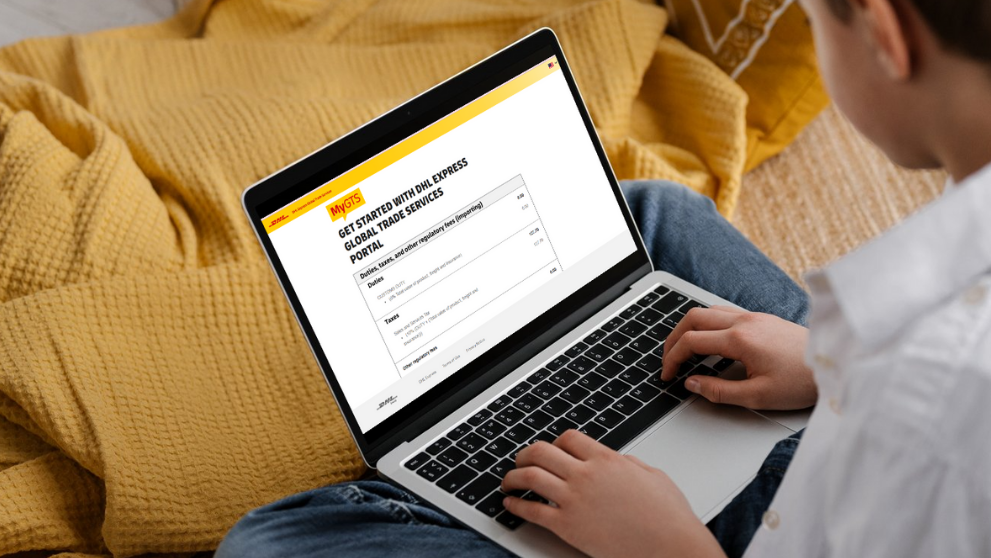Shipping goods globally often involves customs duties and taxes, which can vary by country.
Calculating these charges manually can be complex and is likely to go wrong, as each type of duty—such as import duty, sales tax, or excise duty—requires different calculations.
To simplify the process, DHL Express offers MyGTS, a duty estimation tool that instantly calculates estimated duties and taxes for your shipment, whether or not you're using DHL Express.
This guide provides clear, step-by-step instructions to help get an estimated duties and taxes instantly.
Step 1: MyGTS Login or Signup
Visit MyGTS and click 'Login to MyGTS' to get started.
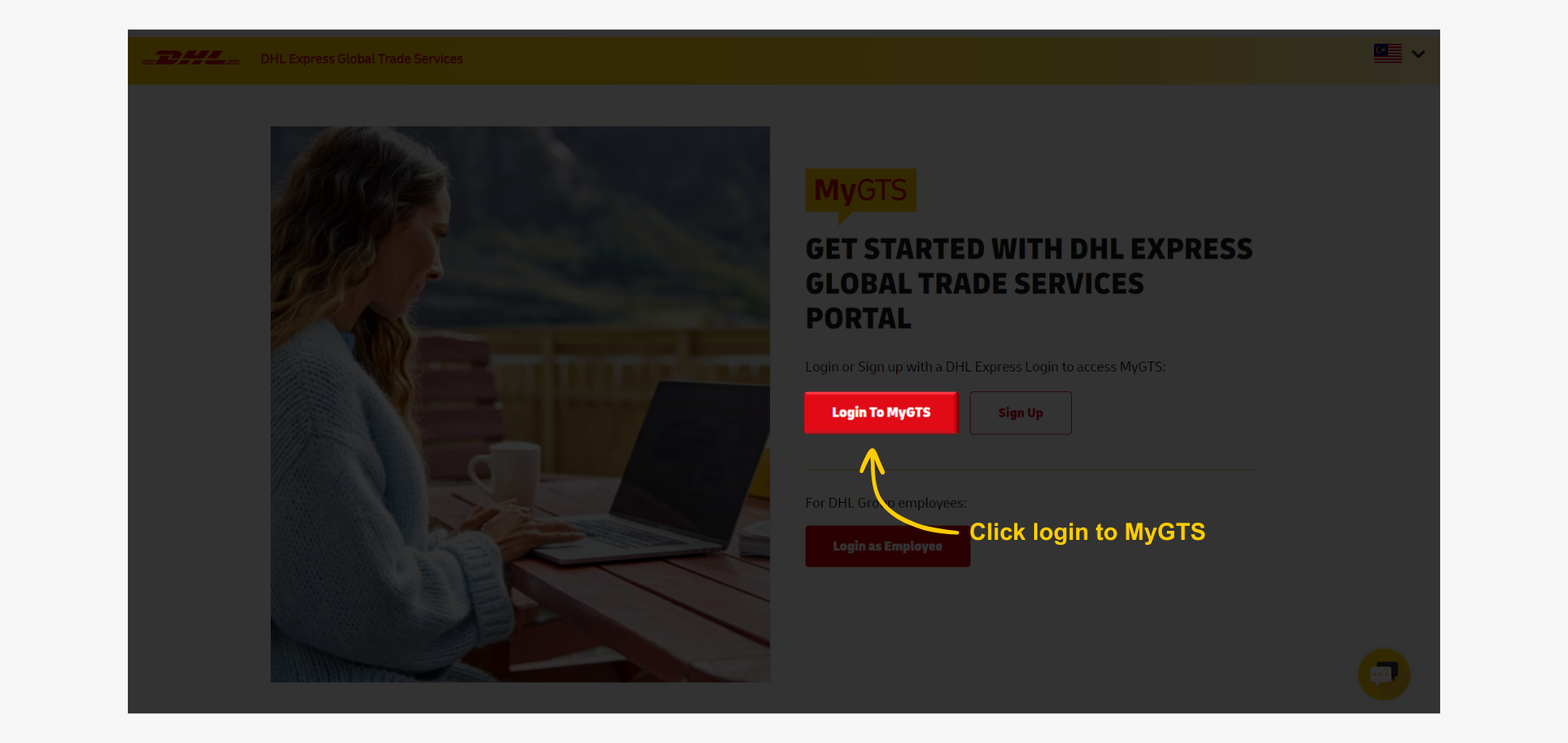
If you’re a DHL Express customer with a MyDHL+ account, log in with your MyDHL+ credentials, whether you’re new to MyGTS or a returning user.
- Enter email address or phone number.
- Enter password.
- Click 'Login' to proceed.
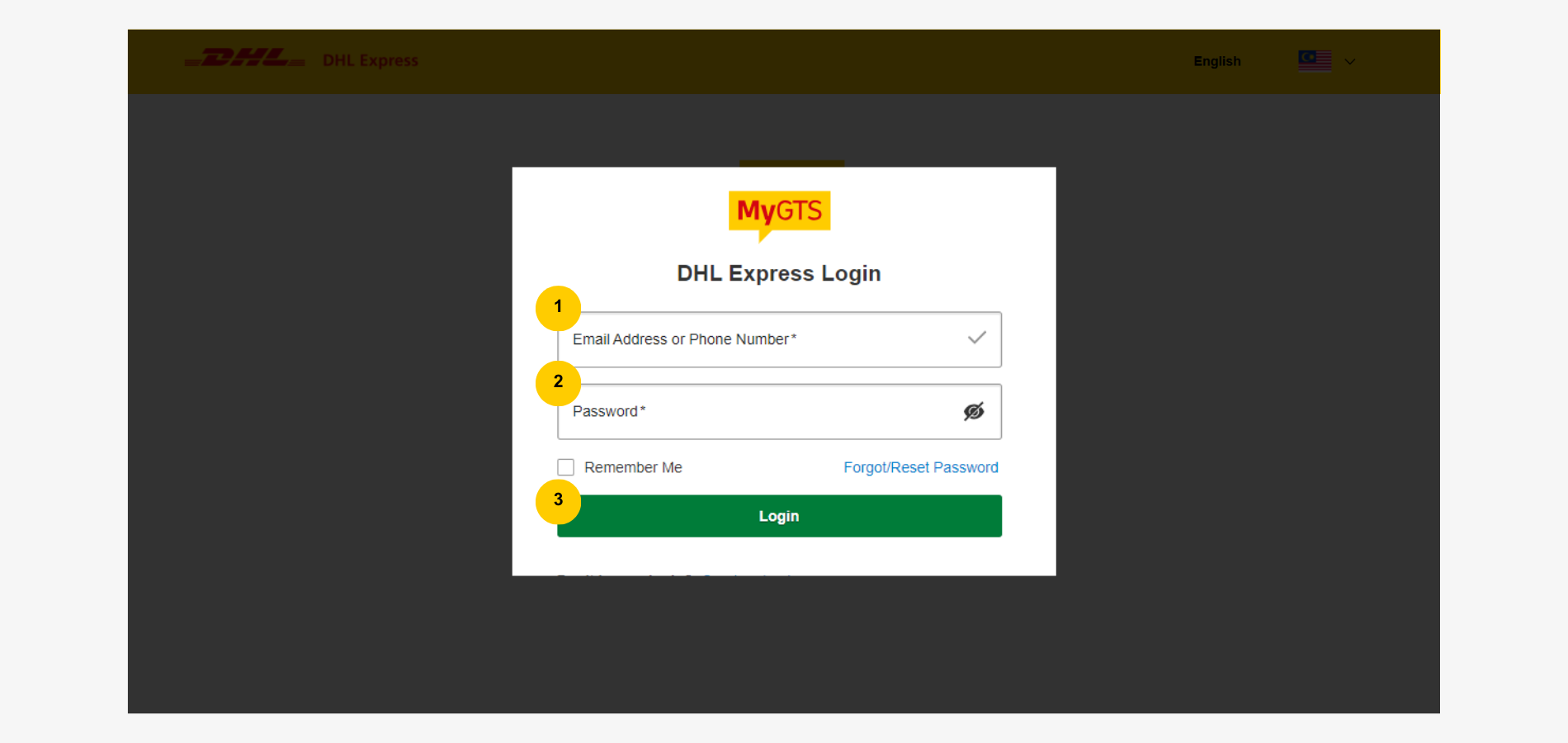
Sign Up for MyGTS
For first time MyGTS without MyDHL+ account, click 'Sign Up' to create an account to access this tool.
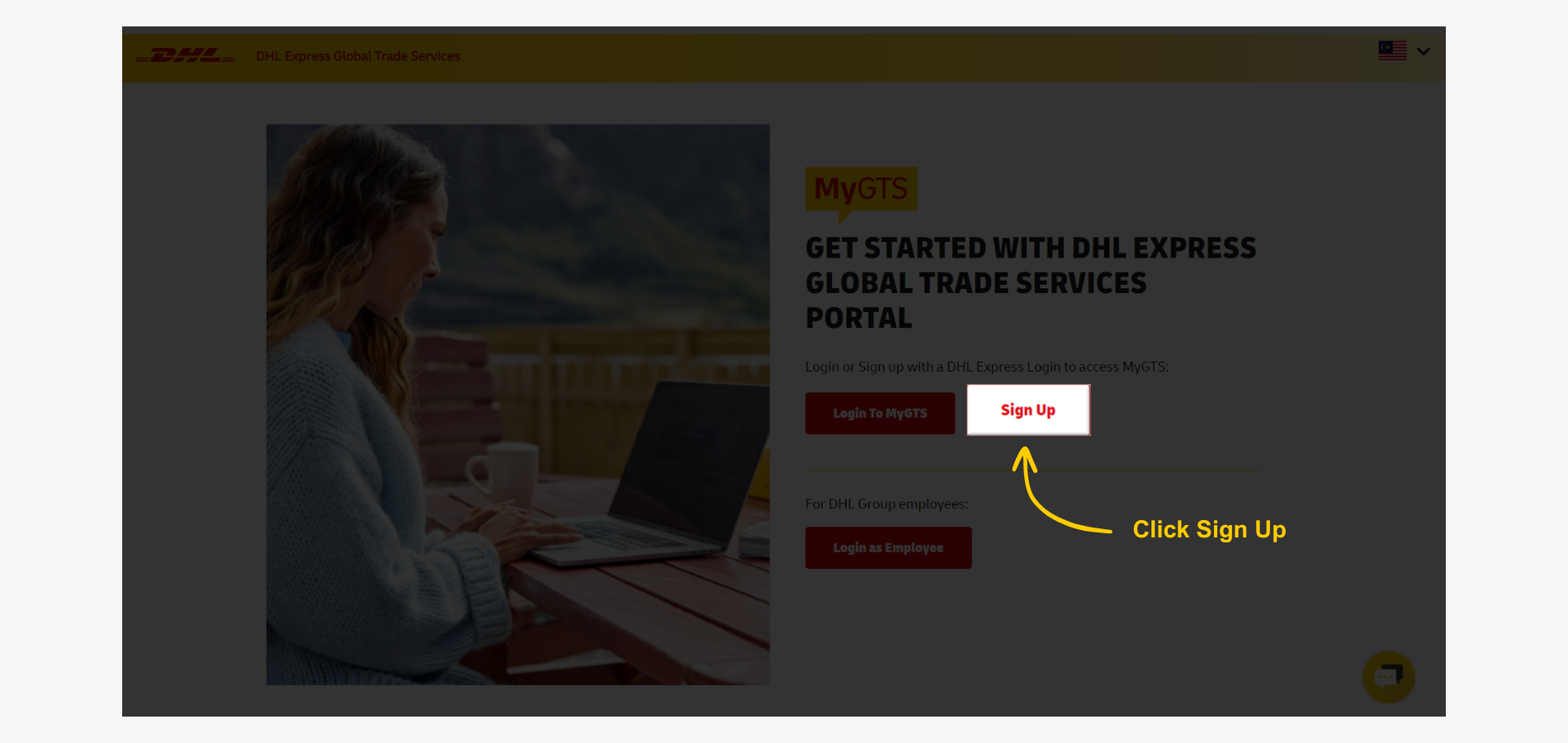
- Select the country of residence.
- Enter first name and last name.
- Provide email address and phone number.
- Create a secure password.
- Accept the terms and conditions.
- Click 'Next' to proceed.
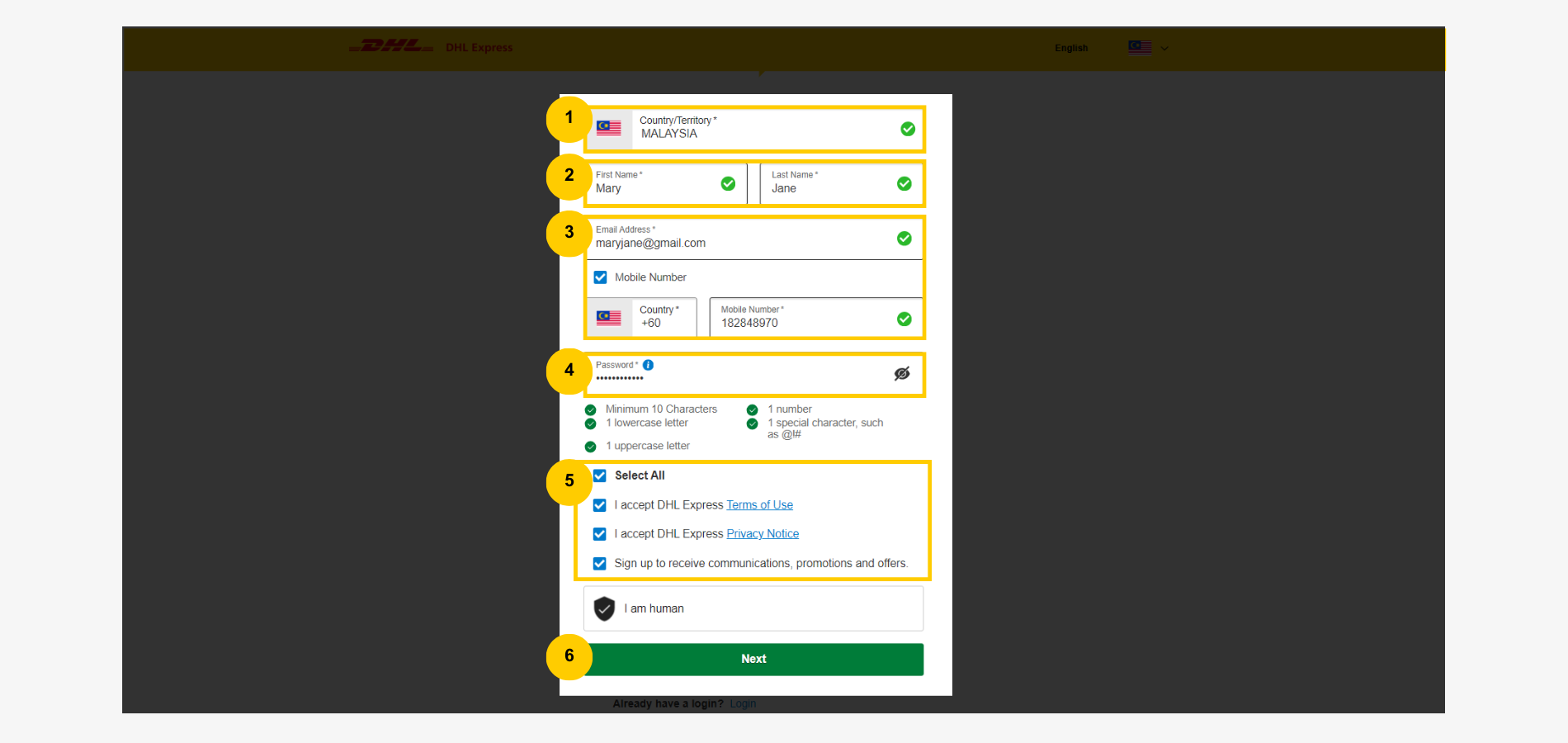
Step 2: Shipment Details
- Select the export country.
- Select the shipment's destination country.
- Enter the commodity codes for export country.
- Enter the commodity codes for the destination country.
- Select the manufacturing country of the goods.
- Click 'Next' to proceed.
If you need help finding the right commodity codes, refer to our 'how to to find an HS Code' guide for detailed instructions.
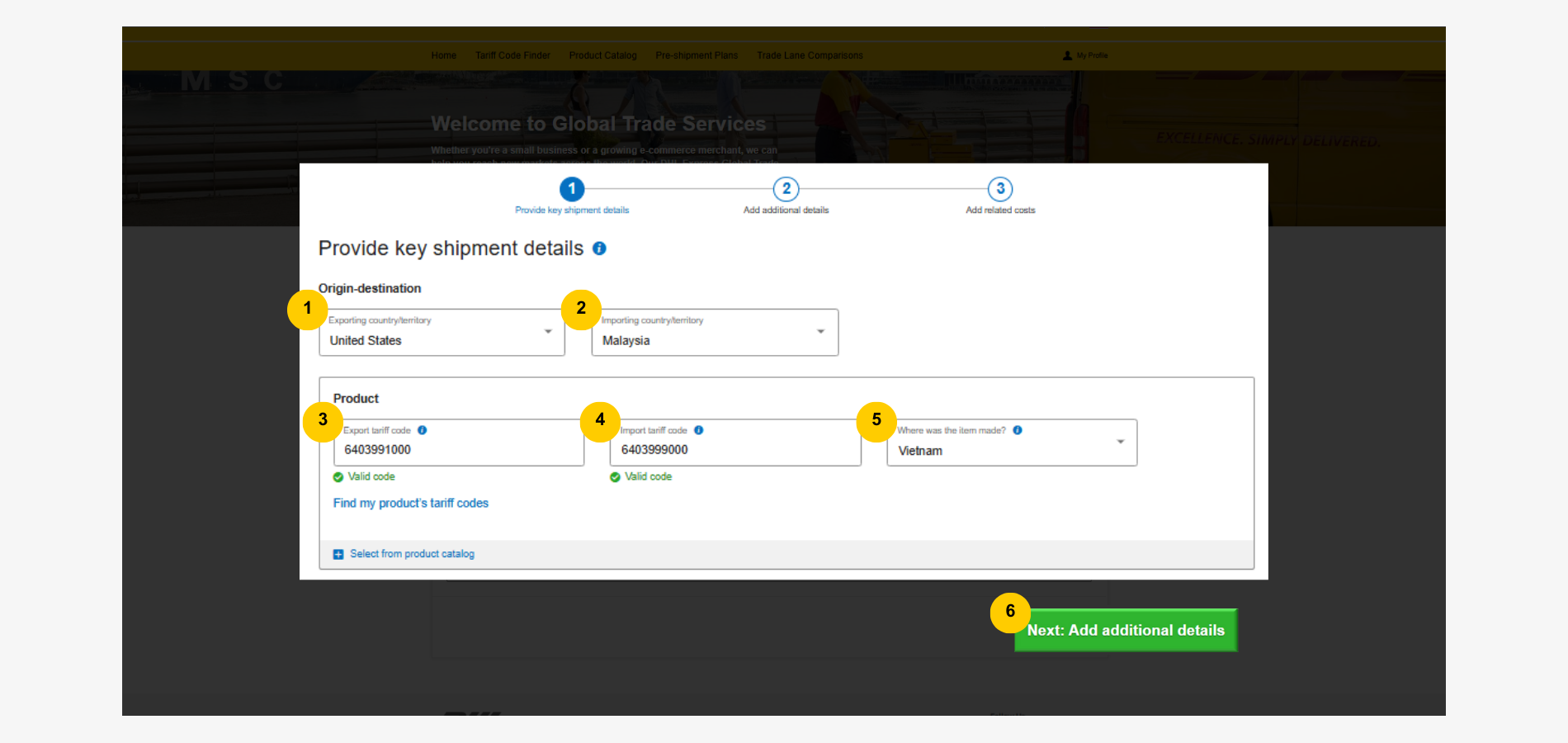
Step 3: Commodity Value
- Select a 'reason for export'.
- The shipper and receiver are auto-selected from your first input.
- Choose a currency, enter the unit price, and the quantity. Note that the total price is auto-filled based on the unit price and quantity.
- Click 'Next' to proceed.

Step 4: Freight Related Cost
There are two options - one for DHL Express shippers and another for non-DHL Express users.
For non-DHL Express shippers
- Select ‘Manually’.
- Choose a currency.
- Enter the freight cost.
- Enter the insurance cost.
- Enter any other shipping-related costs.
- Specify the payer for duties and taxes: the shipper or the receiver.
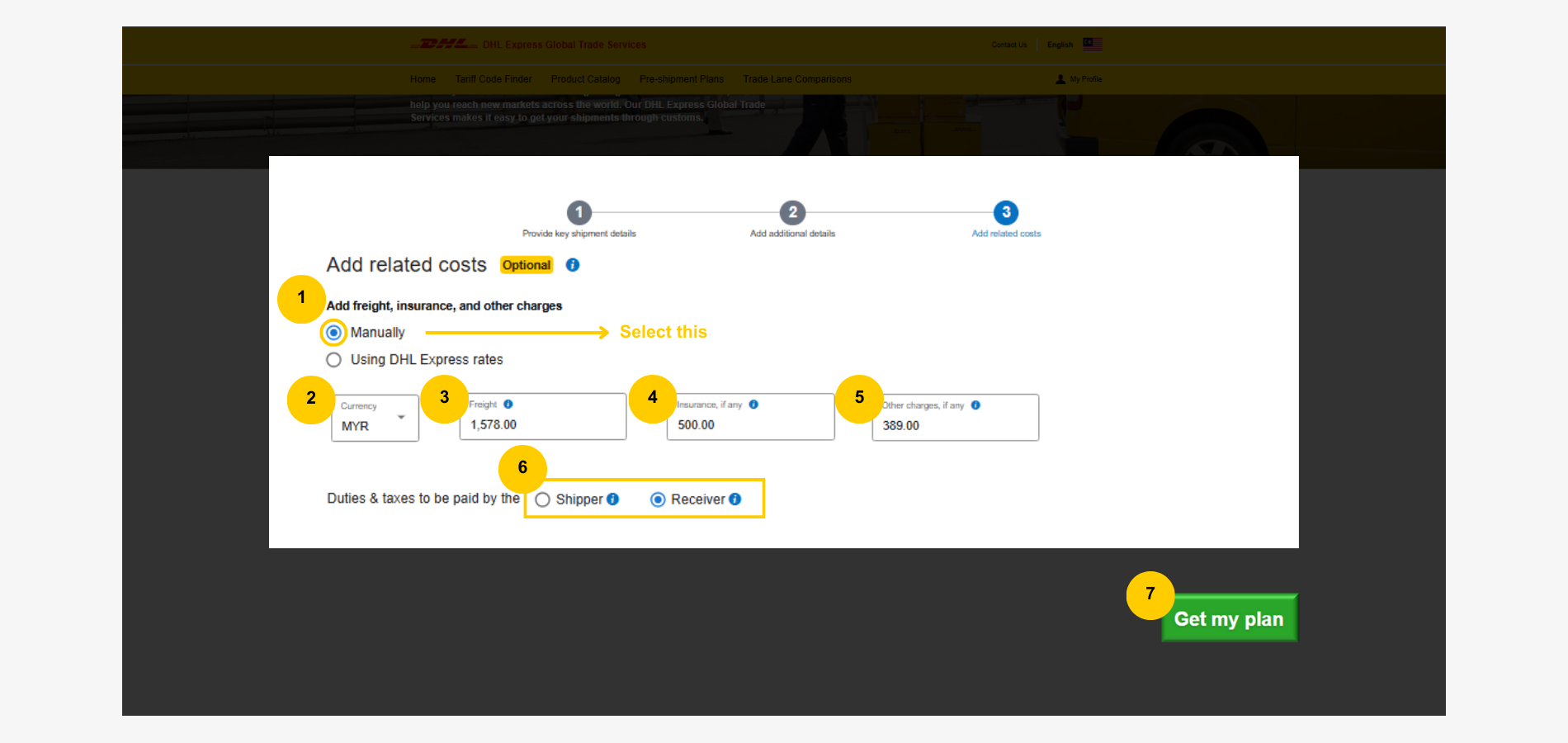
For DHL Express shippers
Select 'Using DHL Express rates'.
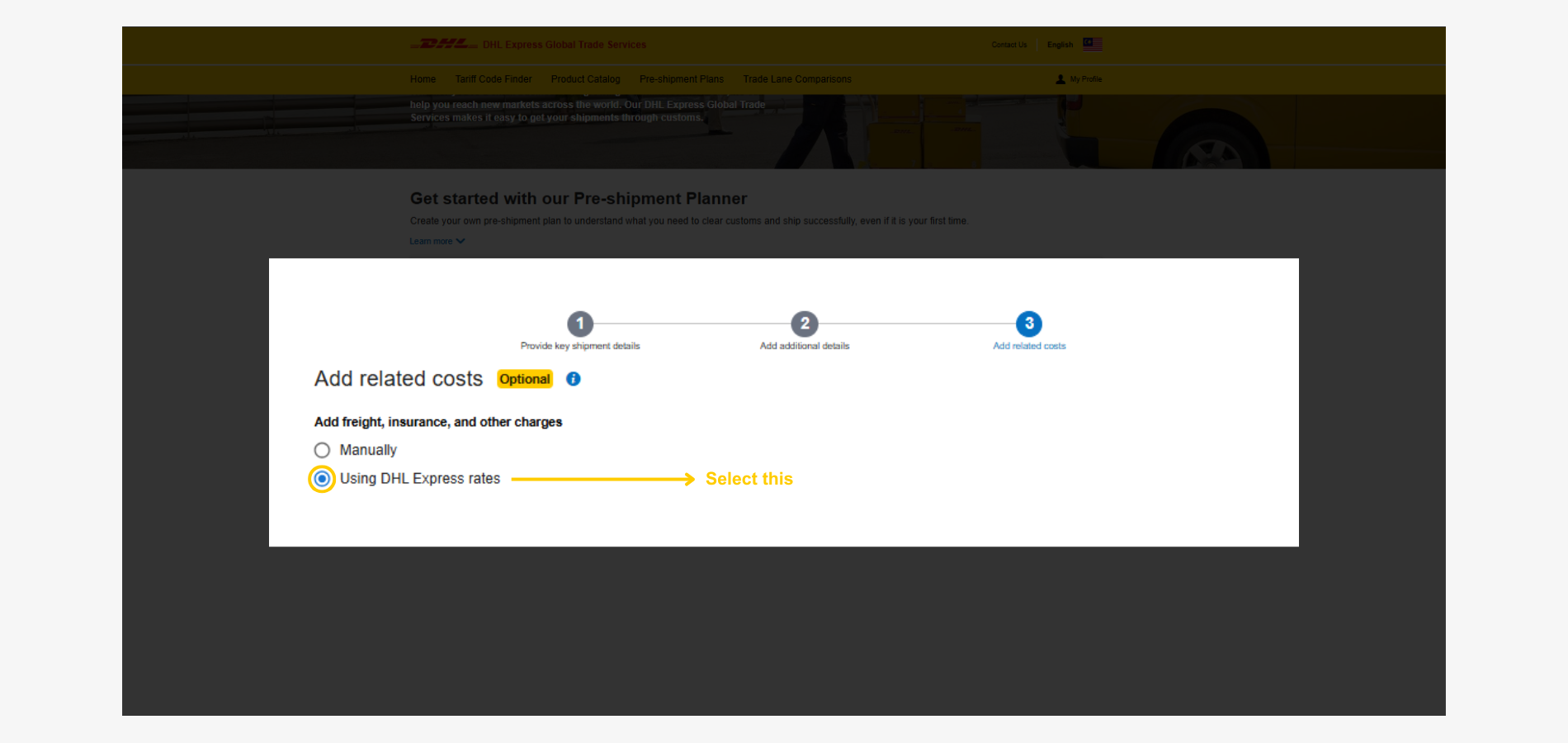
If you don’t have a DHL Express account, select ‘No’ and continue.
If you have a DHL Express account:
- Select ‘Yes’.
- Click ‘Select an Account’ to choose an account from the dropdown or click ‘Add an Account’ to add one manually.
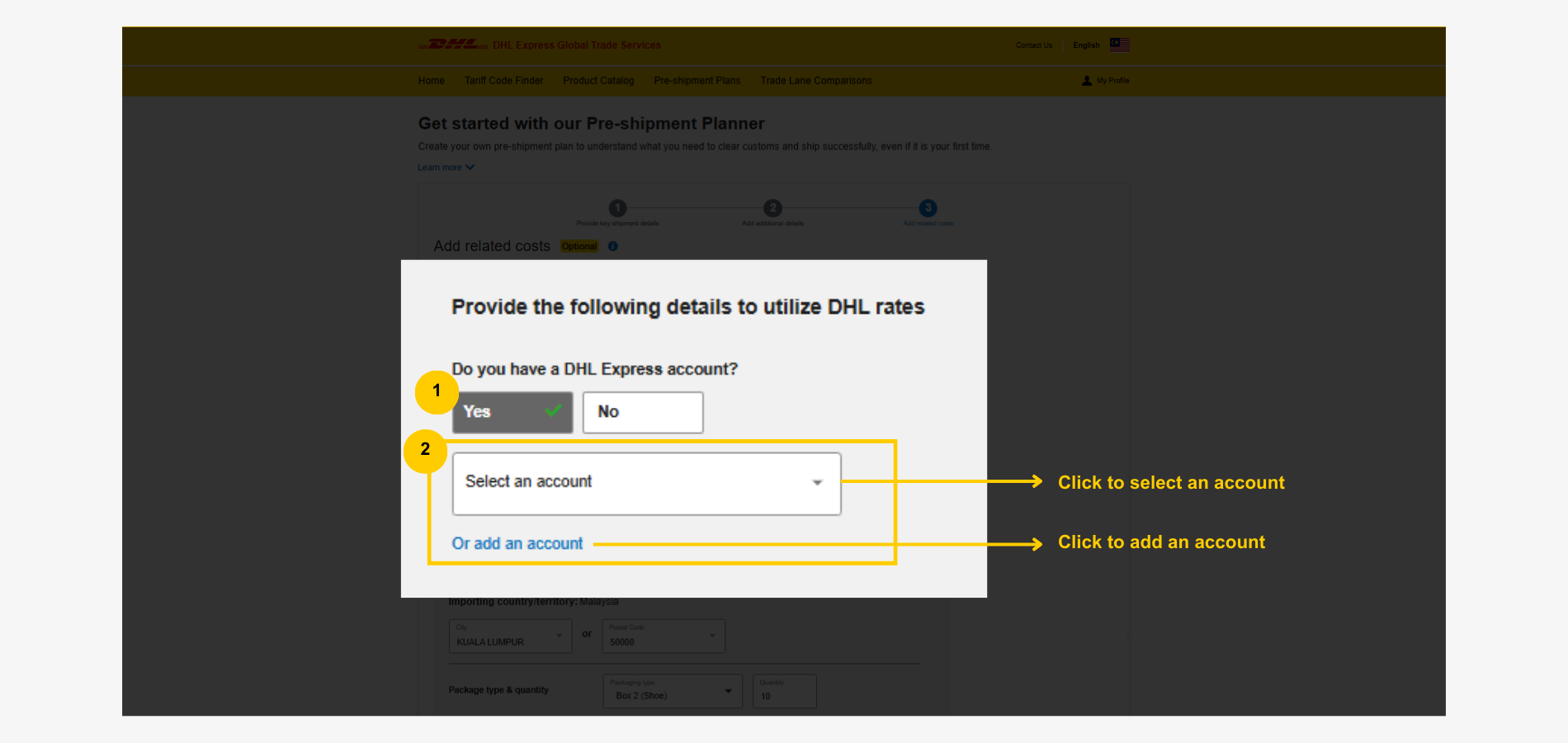
To add a DHL Express account,
- Enter a 'name' for reference.
- Enter account number.
- Click 'Proceed' to add.

- Enter the exporting country’s city or postal code. The other field fills automatically.
- Enter the destination country’s city or postal code. The other field fills automatically.
- Specify the shipment's packaging.
- Enter shipment quantity.
- Enter the shipment weight in the selected unit.
- Check 'shipment protection' box to add insurance.
- Specify the payer of duties and taxes - shipper or receiver.
- Enter other shipping related charges, if any.
- Click 'Get My Plan' to proceed.
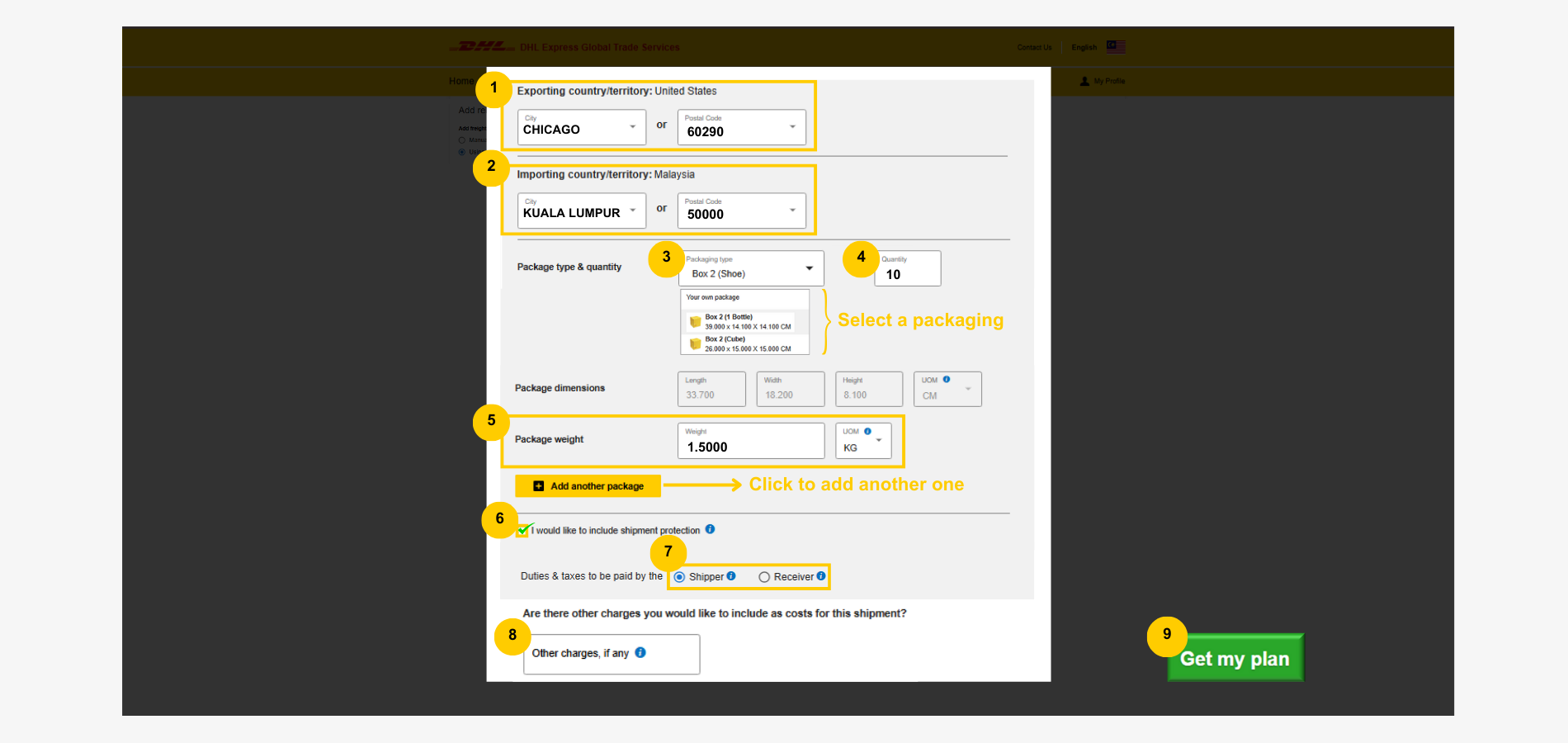
Step 5: Estimated Duties and Taxes Review
Once done, customs requirements and relevant shipment information will appear.
To check estimated duties and taxes, follow these steps:
- Click 'Landed cost estimate'.
- Review the type and amount of estimated duties and taxes in the 'Duties, Taxes, and Other Regulatory Fees (Importing)' section.
- Click 'Save this plan' to save it in MyGTS or 'Export to PDF' for a digital copy.

To edit shipment details or its value, click the pencil icon in the right panel of the result.
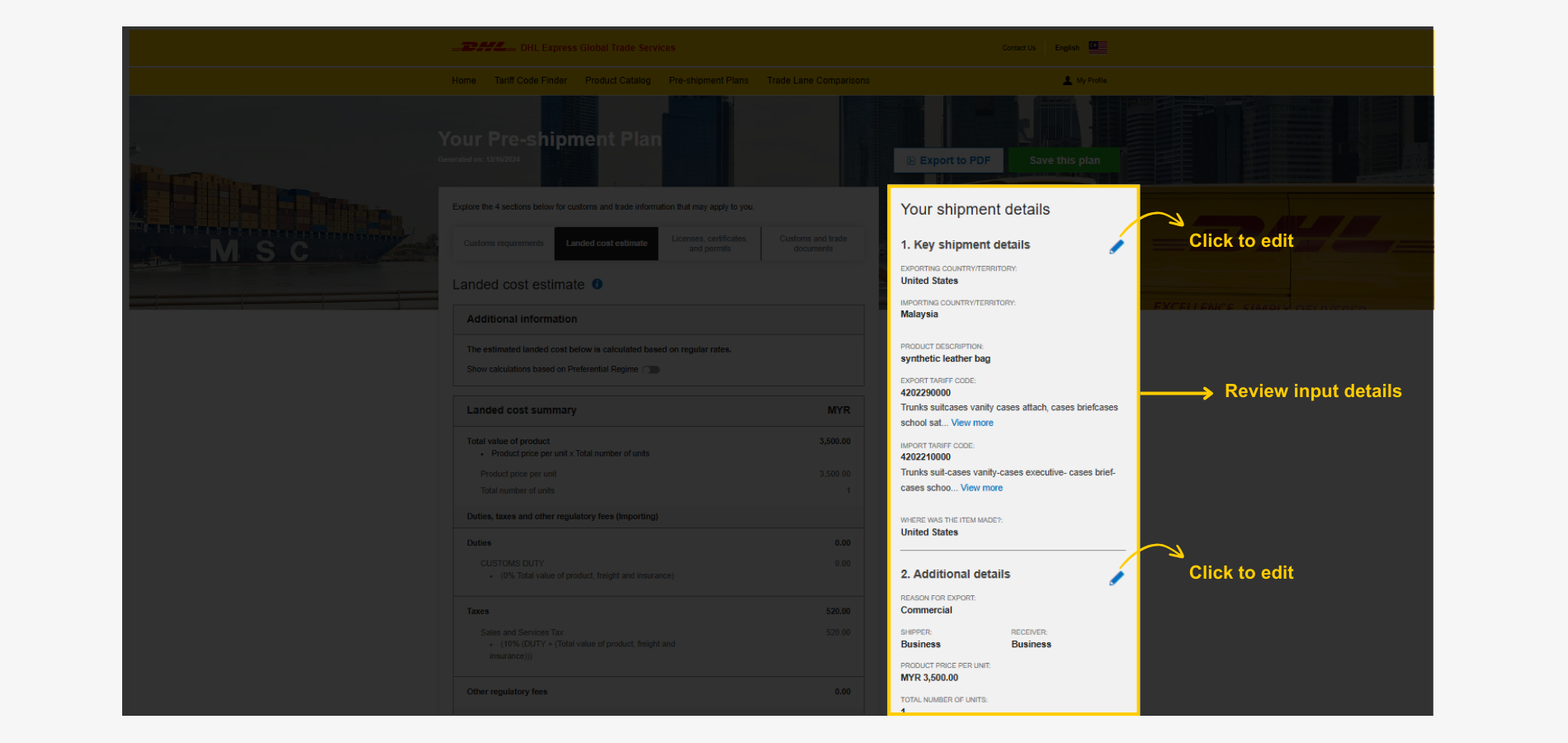
Here’s a PDF preview of the shipment’s customs details, including duties and taxes.