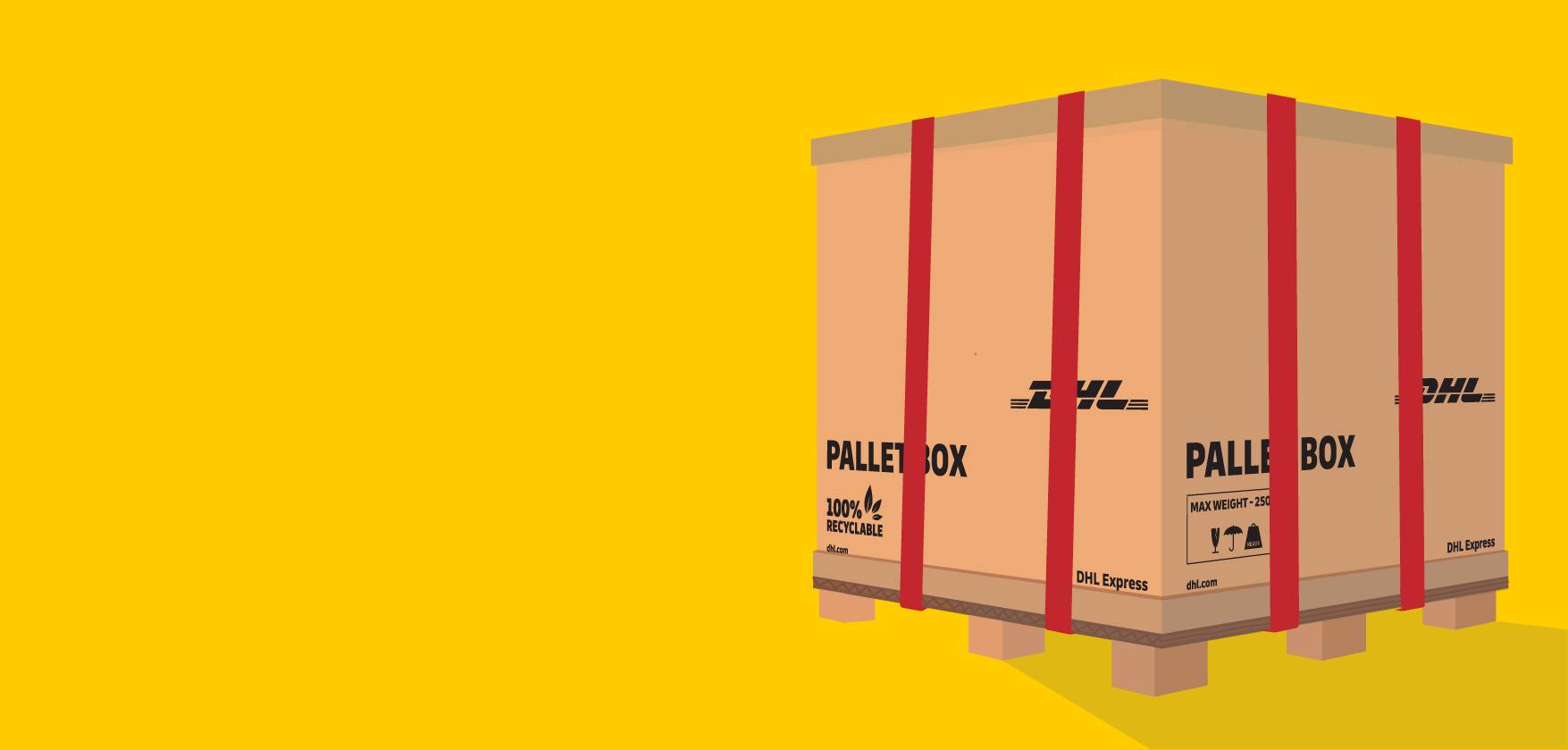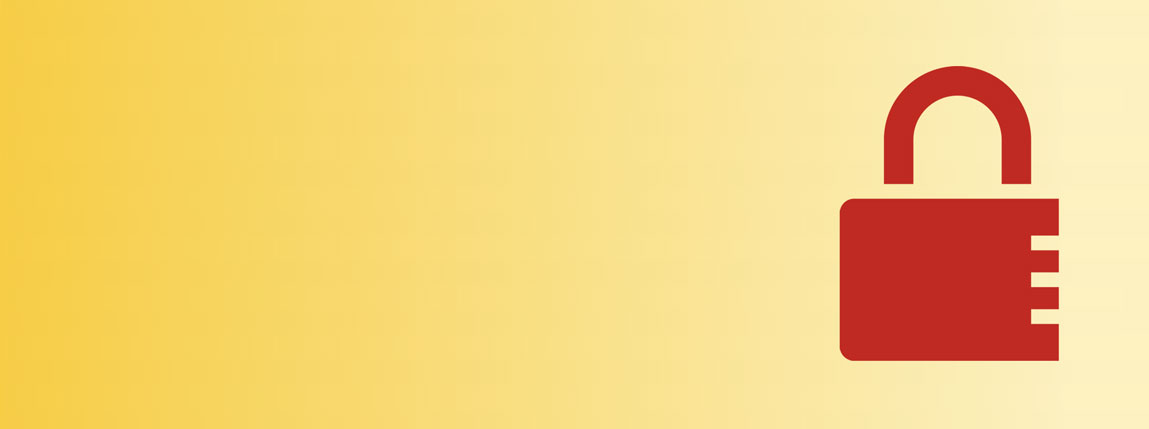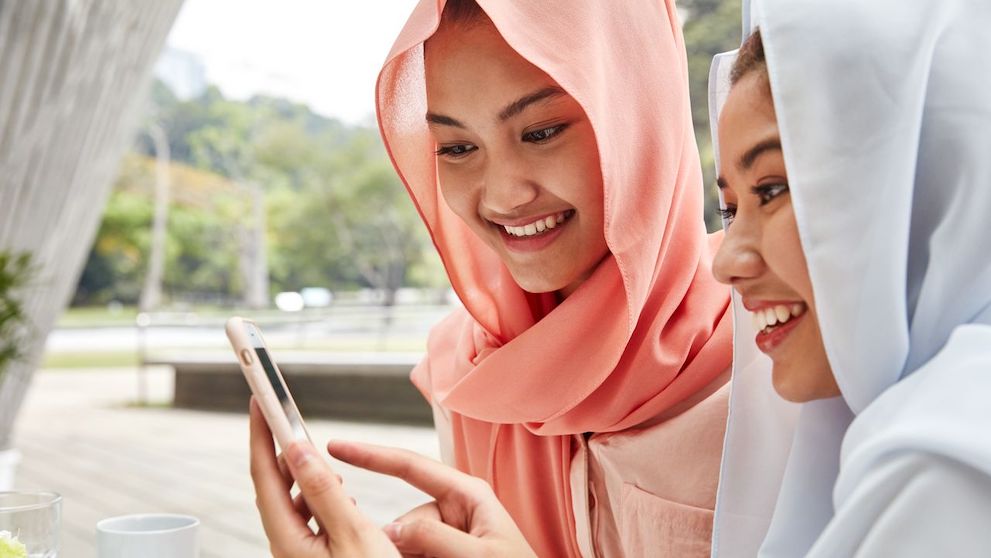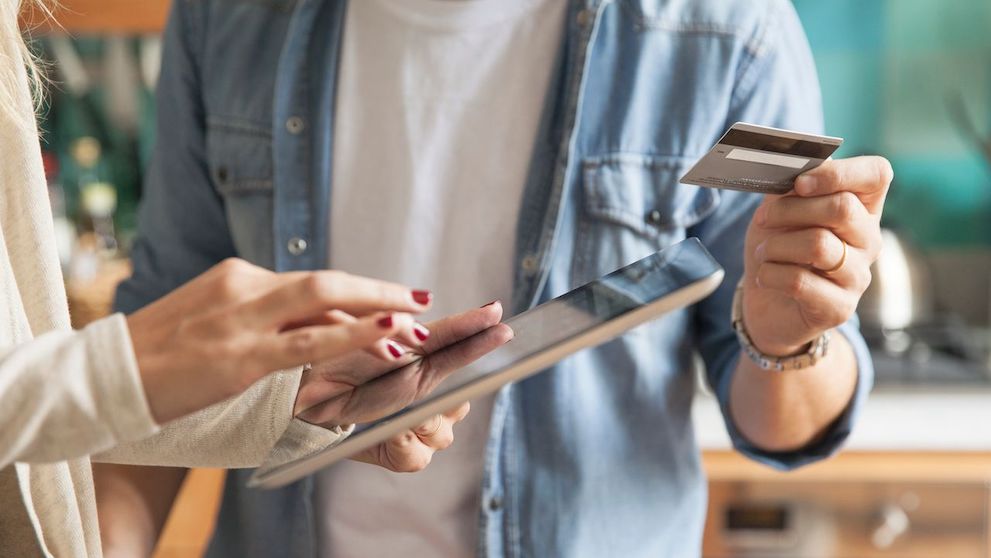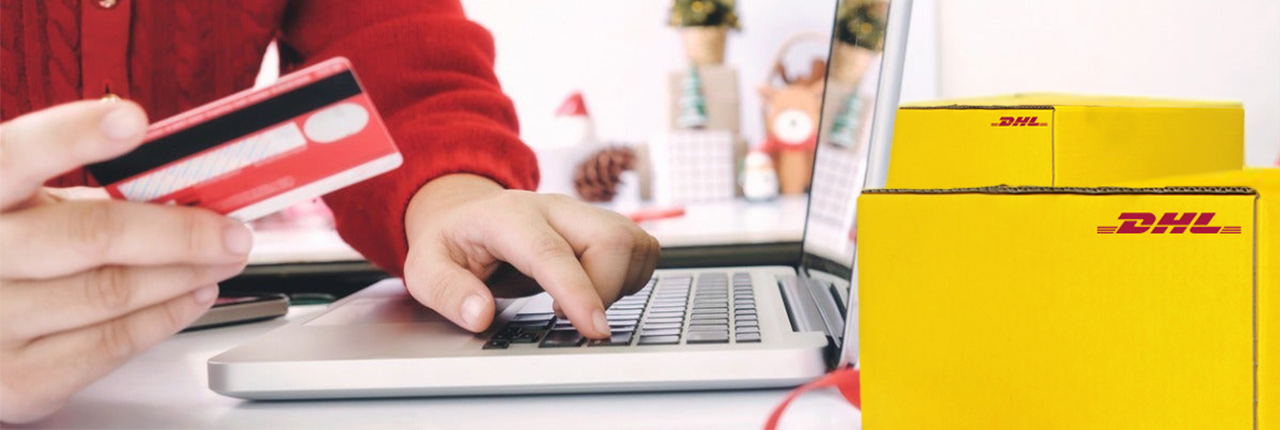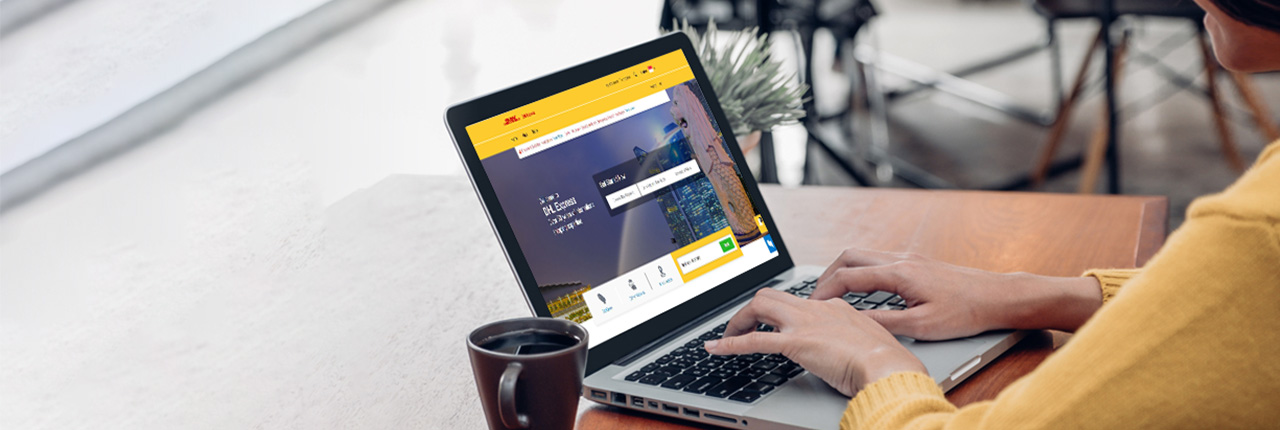Before your shipment can be delivered, you need to pay duties and taxes as determined by the customs of your destination country.
With On Demand Delivery, you can pay for your duties and taxes easily, as we will notify you about it, and allow you to pay securely online.
Getting Notified via Email
You will receive an email that looks like this. Click here where it says “Click here to pay, view the duty/tax calculation…” to open the On Demand Delivery page on your browser.
Step-by-Step Guide to Pay Duties and Taxes Online
Step 1: Duty becomes payabale
The page states that there are duties owing. Click PAY NOW
Step 2: Waybill Confirmation
Here you can see the total amount you owe and the breakdown of duties, taxes, and any other charges.
Step 3: Download your duty invoice
At the bottom of the page, there are options for you to:
Download supporting documentation such as commercial invoice, airwaybill number, and customs documents;
Download the duty invoice;
Track the delivery status.
To download your duty invoice, click the second button. You will still be able to stay on the Waybill Confirmation page.
If you would like to download your supporting documents or track your delivery status, you can also click on the respective button.
When you are ready to pay, click Click here to securely pay online.
Step 4: Make your payment
The payment page shows your total payable amount and three payment options:
- Credit / Debit Card
- Enets
- PayNow