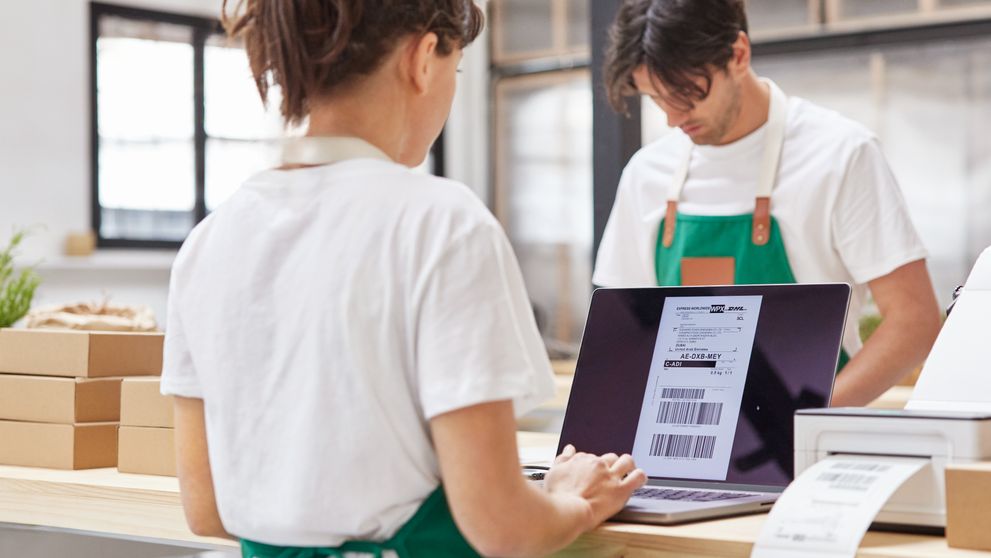At DHL, securing our systems and defending against cyber-attacks is a top priority. We strive to protect our technical environments to ensure we provide the utmost protection to DHL and our customers.
DHL eSecure account protection offers our customers various features to set the level of protection needed.
Custome Adminstrator Registration
As a Customer Administrator for a newly enabled DHL Express Account in eSecure, look out for a ‘Create Password’ email from noreply@dhl.com to complete the registration process of your new MyDHL+ User Profile.
A ‘Welcome’ email from esecure@dhl.com will be sent when an existing MyDHL+ user is added as a Customer Administrator for an eSecure-enabled account. The same email will also be sent when you are successfully onboarded for the first time as a Customer Administrator in eSecure.
STEPS TO ENABLE
You have received an email with the subject "DHL eSecure Approval Request" because a person is requesting to use your DHL Express account number. Below are the steps to approve or reject the request.
Step 1. Login to MyDHL+
Access eSecure menu is found under My Shipment Settings after logging in MyDHL+.
Step 2: Authorize users
As a Customer Admin you have several options to authorise shippers to use your account:
* If you access eSecure for the first time, Terms and Conditions should be accepted first before being redirected to the page.
Steps to approve (authorise) individual account usage request
- Click on Authorised User menu.
- Select Pending from the Status box and click on Search.
- The Pending request will be displayed in the list below.
- Place a tick next to the e-mail and click the Approve or Reject button.
Automate approvals from trusted partners
With the Authorised Domain feature, it is possible to automatically approve all requests coming from certain email domains.
This feature is useful if you don’t want to manually approve every request from requestors within your company or from a trusted partner.
- Click on Authorized Domain.
- Enter the email domain name in the Domain name field
- Click Add button.
Automate rejections from unknown requestors
Our new security feature, My Domain, lets you control who you will receive account requests from. You can simply add the email domain to the list of My Domains. This will whitelist that domain, and they are then considered trustworthy. Requests from any other domains will be automatically rejected.
Note* It is highly recommended to utilise this feature if you don’t expect anyone else outside of your company to ship using your DHL Express account.
- Click on My Domain.
- Enter the email domain name in the Domain Name field.
- Click Add button.
Add multiple customer admins
If more than one customer admin is needed, the first customer admin can easily add new admins here. It is recommended to have more than one admin to make sure requests will be actioned upon, even in the absence of one admin.
NOTIFICATIONS FOR REQUESTORS
The requestor will also receive an email notification whilst you receive the approval request email. The email informs the requestor that their request is pending the account admin’s approval.
The requestor will be notified of your decision whether account usage request was Approved or Rejected.
Request Approved (example):
Request Rejected (example):
NOTIFICATIONS FOR ADMINISTRATOR
The administrator will receive an email notification when the request is automatically rejected. The email informs the administrator which users were rejected.